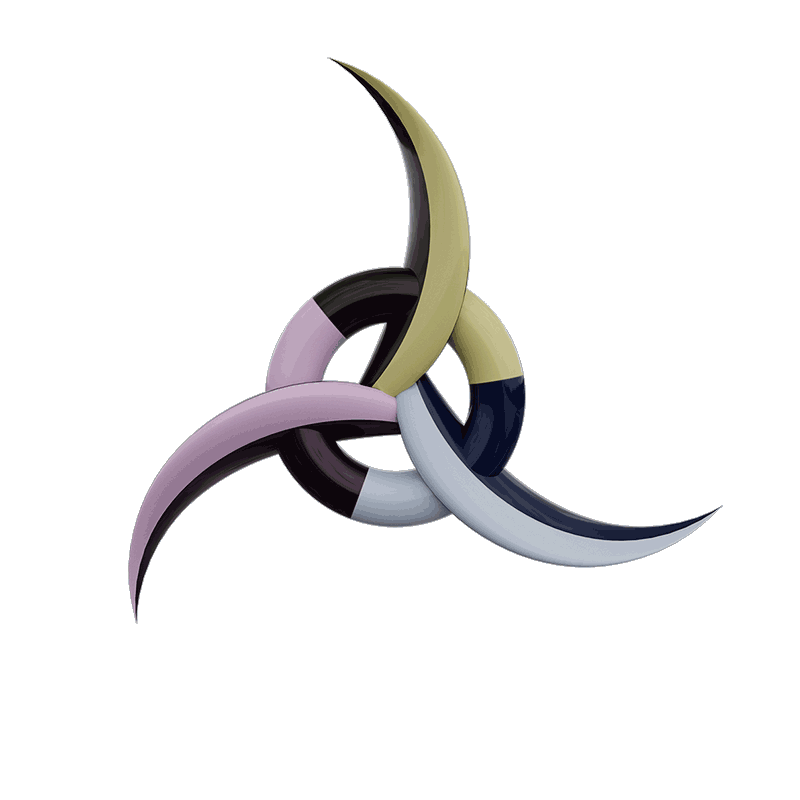How to avoid having to consolidate by hand, the information collected by a message, a registration module, the manual entry and that present in the CRM.
One of the aspects of contact management is their collection that can come from different sources. This article is intended to give you some tips and a solution, so that your new contacts all end up in one place.
Local
Choose a single source for contacts. A CRM (Contacts Resource Management) application, your email directory, or a site such as Google Contacts.
Sometimes we need all three at the same time. It’s possible, but only choose one to be the master, the one that will contain all the contacts.
All others will need to be synchronized with this one.
Collecting contacts on the web
With a wordpress site, I would opt for two extensions:
Contact Form 7
Mailchimp for WordPress
There are many others, but I will cover the configuration of these two, because they can communicate with each other and support the multilingual.
This means that when a person fills out a form on your site, it could check the newsletter subscription and thus be added to a distribution list, without having to register otherwise.
Here’s how to proceed:
1. Create an account on Mailchimp
2. Create a new List
3. Add new custom fields
Go to Signup Forms> Form builder
On the right, add text fields
LANG (if you want to know the language of the contact)
CPATH (for current path, where the contact is when he registers or sends a form)
4. Create a Mailchimp form for WordPress
Add new fields> Refresh the list of fields
<! [CDATA [
First name
[text FNAME]
Your name
[text LNAME]
Your email (required)
[email * EMAIL]
Topic
[text your-subject]
Message
[textarea your-message]
[hidden mc4wp-LANG “en_US”]
[hidden mc4wp-CPATH “/ contact /”]
[Mc4wp_checkbox]
Your email will only serve to answer you, it will never be shared.
[submit “Send”]
]]>
5. Create a Contact Form 7 form
First name
[text FNAME]
Your name
[text LNAME]
Your email (required)
[email * EMAIL]
Topic
[text your-subject]
Message
[textarea your-message]
[hidden mc4wp-LANG “en_US”]
[hidden mc4wp-CPATH “/ contact /”]
[Mc4wp_checkbox]
Your email will only serve to answer you, it will never be shared.
[submit “Send”]
6. Return to Mailchimp> Integrations
In order to retrieve the integration shortcode for the form
7. Return to the Contact Form 7 form
In order to include the check box allowing the subscription to the newsletter
That’s it, you can both collect registered by the mailchimp widget and by your contact form.
[: En] Forename
[text FNAME]
Your Name
[text LNAME]
Your Email (required)
[email * EMAIL]
Subject
[text your-subject]
Your Message
[textarea your-message]
[hidden mc4wp-LANG “en_US”]
[hidden mc4wp-CPATH “/ contact /”]
[Mc4wp_checkbox]
Your email will only be used, it will not be shared.
[submit “Send”]
5. Create a Contact Form 7 form
Forename
[text FNAME]
Your Name
[text LNAME]
Your Email (required)
[email * EMAIL]
Subject
[text your-subject]
Your Message
[textarea your-message]
[hidden mc4wp-LANG “en_US”]
[hidden mc4wp-CPATH “/ contact /”]
[Mc4wp_checkbox]
Your email will only be used, it will not be shared.
[submit “Send”]
6. Return to Mailchimp> Integrations
In order to retrieve the integration shortcode for the form
7. Return to the Contact Form 7 form
In order to include the check box allowing the subscription to the newsletter